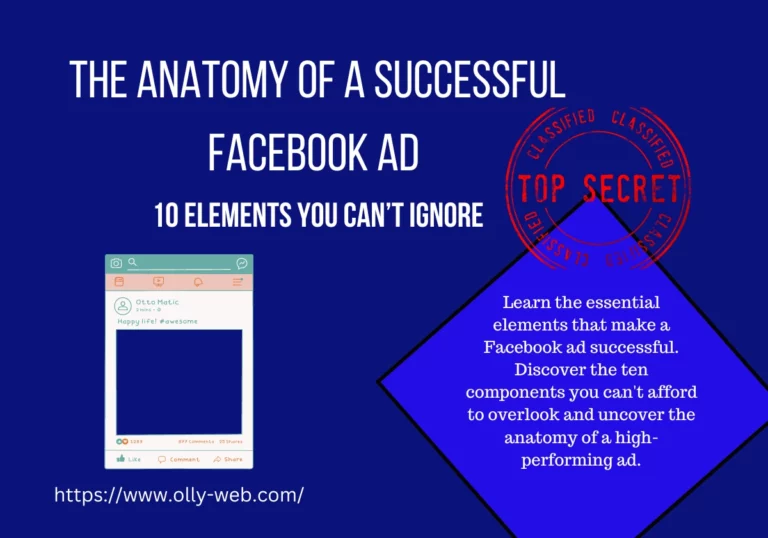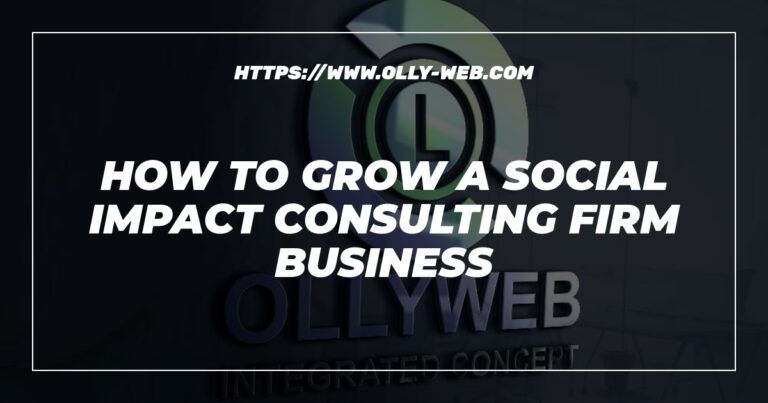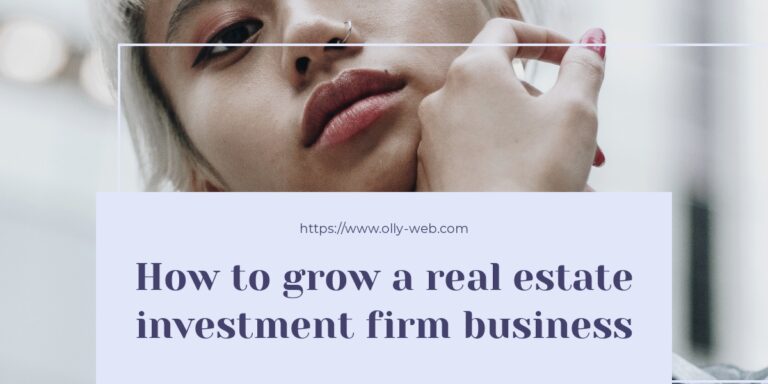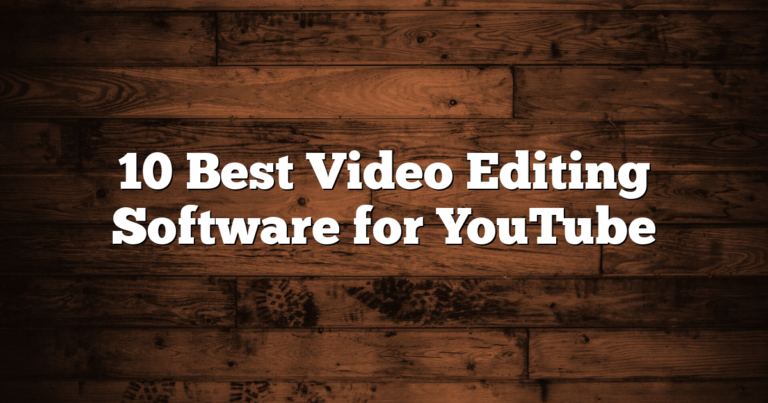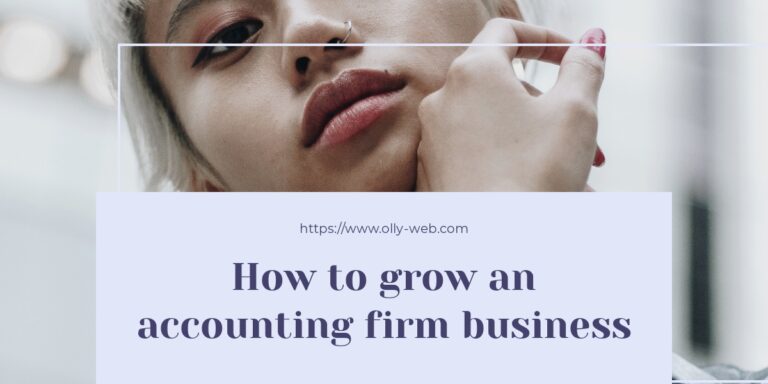Wondershare UniConverter Review: Is It Worth Your Money?
Without wasting your time, let's get down to business on Wondershare UniConverter review, formerly known as Wondershare Video Converter Ultimate. It is software designed to provide users with the ability to convert, edit, burn, and download videos, as well as perform other multimedia tasks. In this review, we will take an in-depth look at Wondershare UniConverter, discussing its features, benefits, and drawbacks, as well as providing a step-by-step guide on how to use the software effectively.
Pros of Wondershare UniConverter
Wondershare UniConverter offers several benefits to its users, including:
Fast and easy video conversion
Wondershare UniConverter provides users with a fast and straightforward way to convert videos between different formats. The software utilizes hardware acceleration technology to speed up the conversion process, allowing users to convert large video files quickly.
Versatile file format support
Wondershare UniConverter supports a wide range of video file formats, including MP4, MOV, AVI, MKV, and more. This makes it versatile software that can handle almost any video file, regardless of its format.
Advanced video editing features
Wondershare UniConverter offers advanced video editing tools, including cropping, trimming, adding watermarks, adding subtitles, and more. These tools allow users to create professional-looking videos with ease, without the need for additional video editing software.
DVD burning capabilities
Wondershare UniConverter also provides users with the ability to burn videos to DVDs, allowing them to create personalized DVD menus and add special features such as subtitles and audio tracks.
Batch processing options
Wondershare UniConverter offers batch processing options, allowing users to convert multiple videos at once, saving them time and effort.
User testimonials and case studies also show that Wondershare UniConverter is a reliable and efficient software that delivers excellent results.
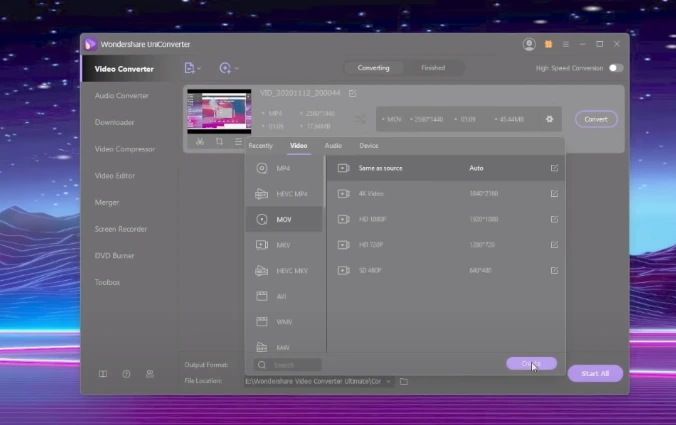
Cons of Wondershare UniConverter
While Wondershare UniConverter offers several benefits, it also has some potential drawbacks, including:
Limited free trial version
Wondershare UniConverter provides users with a free trial version that has limited features and functionalities. To access all of the software's features, users must purchase a subscription.
Subscription model pricing
Wondershare UniConverter uses a subscription-based pricing model, which some users may find expensive compared to other video converter software available in the market.
Occasional glitches and bugs
Some users have reported experiencing occasional glitches and bugs while using Wondershare UniConverter, which can be frustrating.
Heavy resource consumption
Wondershare UniConverter can be resource-intensive, especially when converting large video files. This can slow down other tasks on the computer and affect its performance.
User testimonials and case studies also show that Wondershare UniConverter can have occasional performance issues.
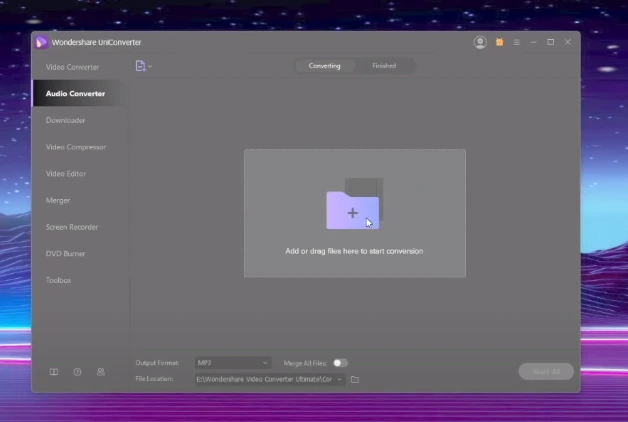
How to Use Wondershare UniConverter
Using Wondershare UniConverter is easy and straightforward. Here is a step-by-step guide on how to use the software effectively:
Step 1: Install the software Download and install Wondershare UniConverter on your computer. The software is available for both Windows and Mac systems, and you can download the appropriate version from the official Wondershare website. Follow the on-screen instructions to install the software.
Step 2: Convert video files Launch Wondershare UniConverter and click on the “Converter” tab on the main interface. Click on the “Add Files” button to import the video files you want to convert. You can also drag and drop the files directly into the software.
Next, select the output format you want for your video. Wondershare UniConverter supports a wide range of formats, including MP4, AVI, MOV, and more. You can also select the video resolution and quality, as well as adjust other settings like bitrate, frame rate, and audio settings.
Once you have selected your settings, click on the “Convert” button to start the conversion process. You can view the progress of the conversion in real-time and even pause or stop the conversion if needed.
Step 3: Edit videos Wondershare UniConverter also offers advanced video editing features, allowing you to enhance your videos before converting or sharing them. Click on the “Video Editor” button next to the video file you want to edit. Here, you can trim the video, add watermarks, subtitles, or special effects, adjust the brightness, contrast, and saturation, and more.
Step 4: Burn DVDs If you want to burn your videos to a DVD, Wondershare UniConverter has got you covered. Click on the “DVD Burner” tab on the main interface and select the video files you want to burn to a DVD. You can customize the DVD menu, add chapters, and even preview the DVD before burning it.
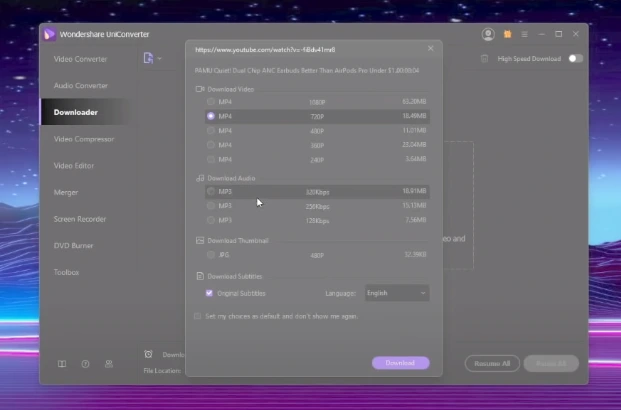
Video conversion: Convert videos to various formats, including 4K and VR.
DVD burning: Burn videos to DVD or Blu-ray discs.
Video compression: Compress large video files to smaller sizes without losing quality.
Video editing: Edit videos with features like trimming, cropping, adding watermarks, and applying effects.
Screen recording: Record screen activity with audio.
CD ripping: Rip music CDs to various audio formats.
Batch processing: Convert multiple files at once for efficiency.
Tips and tricks for using the software effectively
- Use the batch processing feature to save time and effort when converting multiple videos.
- Take advantage of the advanced video editing features to enhance your videos and make them stand out.
- Use the DVD burner feature to create professional-looking DVDs of your videos.
Is Wondershare UniConverter safe to use?
There is no evidence to suggest that Wondershare UniConverter contains any viruses or malware. It is considered legitimate and safe software to use by reputable sources.
How much does Wondershare UniConverter cost?
The price for a perpetual single PC license is $69.95, while a one-year single PC license costs $39.95. There are coupon codes available for a 10% discount on the purchase price.
Where can I download Wondershare UniConverter?
You can download Wondershare UniConverter from the official website. Follow the installation prompts to install the software on your device.
What are the features of Wondershare UniConverter for Mac?
Wondershare UniConverter is compatible with Mac devices and provides an all-in-one solution for video conversion, compression, and editing. It is easy to use and offers a wide range of features.
What are users saying about Wondershare UniConverter on Reddit?
Users have generally commented positively on the software's ease of use and range of features. However, some users have criticized the software's pricing and suggested using open-source alternatives.
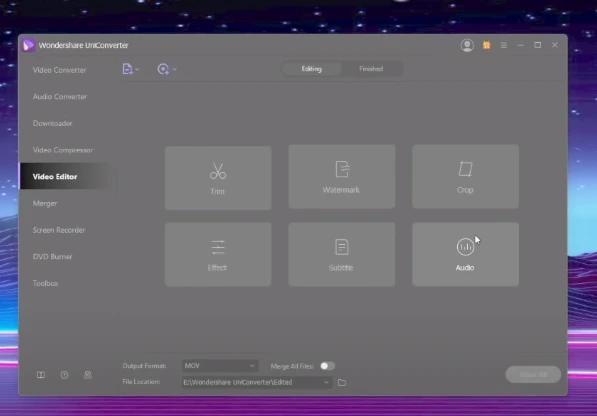
What is Wondershare UniConverter?
Wondershare UniConverter is a video converter software that allows users to convert, edit, burn, and download videos in various file formats. Some of its main features include video conversion, DVD burning, and video editing. Wondershare UniConverter is compatible with both Windows and macOS operating systems.
Compared to other video converter software in the market, Wondershare UniConverter offers a wider range of features and functions. Its advanced video editing tools, in particular, allow users to create professional-looking videos with ease. Additionally, Wondershare UniConverter supports a vast range of file formats, making it a versatile software that can handle almost any video file.
Frequently Asked Questions
Here are some common questions about Wondershare UniConverter and their answers:
How much does Wondershare UniConverter cost?
Wondershare UniConverter offers several pricing plans, ranging from $39.95 for a one-year subscription to $69.95 for a lifetime license. There is also a free trial version available, but it comes with limited features and functionality.
Is Wondershare UniConverter safe to use?
Yes, Wondershare UniConverter is safe and secure software to use. It is free from viruses and malware and does not collect any personal information from users.
Can Wondershare UniConverter convert DRM-protected videos?
Yes, Wondershare UniConverter can convert DRM-protected videos, as long as you have the necessary license and permissions to do so.
How do I uninstall Wondershare UniConverter?
To uninstall Wondershare UniConverter, go to the Control Panel on your computer and click on “Programs and Features.” Find Wondershare UniConverter in the list of installed programs, right-click on it, and select “Uninstall.”
In the world of digital media, video production has become an essential aspect of communication, entertainment, and information sharing. However, different video formats exist, and not all devices or platforms support all formats. This is where video converters come in. A video converter is a software or tool that allows users to change the format of video files from one to another.
As cool as it sounds, let's discuss the importance of video converters, types of video converters, features to look for, how to choose the best video converter, a step-by-step guide on how to use one, common problems and solutions, and tips and tricks for optimizing video conversion.
Definition of Video Converter
Video converter is a software program that enables users to change the file from its current state to a different state, for example, converting an AVI file to MPEG. With video converters, users can convert videos to different formats, sizes, and resolutions to make them compatible with various devices, players, or platforms. Video converters can also help compress or decompress videos to reduce their size, making them easier to store, share, and upload.
Why is Video Converter important for video production?
In video production, video converters play a vital role in enhancing productivity, efficiency, and creativity. With a video converter, creators can easily convert videos from one format to another, which can save time and effort. Video converters also allow creators to optimize their videos for different devices, platforms, and internet speeds, which can increase their reach and engagement.
Furthermore, video converters provide editing tools that enable creators to modify their videos' visual and audio elements, such as brightness, contrast, color, volume, and effects, to improve their quality and appeal.
Types of Video Converters
Desktop Video Converter Software
Desktop video converter software is a type of video converter that is installed on a computer or laptop. Desktop video converters offer a range of features and customization options that can provide users with more control and flexibility over their video conversion process.
Desktop video converters can be either freeware or shareware, depending on their license and pricing model. Some popular desktop video converters for Windows include MiniTool Video Converter, VideoProc, Any Video Converter, and WinX HD Video Converter Deluxe.
Online Video Converter Tools
Online video converter tools are web-based services that allow users to convert videos online without the need to download or install any software. Online video converters are convenient and accessible, as they can be accessed from any device with an internet connection.
However, online video converters may have limitations in terms of file size, format support, and conversion speed. Some popular online video converters include FreeConvert, Convertio, and DVDVideoSoft Free Video Converter.
Mobile Video Converter Applications
Mobile video converter applications are software programs that can be downloaded and installed on mobile devices, such as smartphones and tablets. These applications provide users with a convenient and portable way to convert videos on the go. With a mobile video converter, users can easily convert videos into various formats, making them compatible with different devices and platforms.
Aside from video conversion, mobile video converters may also offer editing tools, such as trimming, merging, and adding filters and effects to videos. This allows users to personalize their videos and make them more appealing to viewers.
In addition, many mobile video converter applications offer social media integration, enabling users to easily share their videos directly from their mobile devices. This makes it easier for users to connect with their audience and share their videos on various social media platforms.
Some popular mobile video converter applications include VidCompact, Video Converter, and Media Converter. These applications are user-friendly and offer a range of features that cater to different video conversion and editing needs.
Features to Look for in a Video Converter
Video File Formats
The first feature to consider when choosing a video converter is the supported file formats. A good video converter should be able to support popular video file formats like MP4, AVI, MOV, WMV, MKV, and more. Make sure the video converter you choose can handle the video format you want to convert.
Video Quality
The video quality of the output file is essential when choosing a video converter. A good video converter should be able to maintain the quality of the input file or even enhance it. Look for a video converter that can convert videos without losing quality and support HD, 4K, and even 8K video resolution.
Conversion Speed
The conversion speed of a video converter is another important feature to consider. A good video converter should be able to convert videos quickly without compromising the quality of the output file. Look for a video converter with GPU acceleration, which uses the graphics card to speed up the conversion process.
Editing Tools
Some video converters come with editing tools that allow you to make basic edits to your video before conversion. Editing tools like trimming, cropping, adding subtitles, and adjusting video parameters like brightness, contrast, and saturation can be handy when you need to make minor changes to your video.
Batch Processing
Batch processing allows you to convert multiple videos simultaneously, saving you time and effort. A good video converter should support batch processing, allowing you to convert several videos at once.
How to Choose the Best Video Converter
Factors to Consider when choosing a video converter, consider the following factors:
- Compatibility with your device or platform
- Supported file formats
- Conversion speed
- Video quality
- Editing tools
- Batch processing
- User interface and ease of use
- Price
Comparing Top Video Converters
To choose the best video converter, you need to compare different software options. Look for reviews, ratings, and user feedback to find the best video converter for your needs. Some of the top video converters in the market include Handbrake, Freemake Video Converter, Any Video Converter, Wondershare UniConverter, and Movavi Video Converter.
Common Problems and Solutions in Video Conversion
While using a video converter, you may encounter some common problems. Here are some of the common problems and solutions in video conversion.
- Error Messages Sometimes, you may receive error messages while converting videos. This can be due to various reasons, such as unsupported file format, corrupted file, or insufficient disk space. To resolve this issue, try converting the file to a different format, use a different video converter software, or free up some disk space on your computer.
- Poor Quality Output If you are getting poor quality output after video conversion, it could be due to various reasons, such as low-quality input files, incorrect output settings, or incorrect video converter settings. To resolve this issue, try using high-quality input files, choose the appropriate output settings, and adjust the video converter settings for better output quality.
- Compatibility Issues Sometimes, the output video may not be compatible with the device or platform you want to use it on. This can be due to various reasons, such as incompatible format, resolution, or frame rate. To resolve this issue, choose the appropriate output format, resolution, and frame rate for the device or platform you want to use the video on.
Wrap-Up on Wondershare UniConverter Review
Wondershare UniConverter is a versatile and powerful video converter software that offers a wide range of features and benefits. Its fast conversion speed, advanced video editing capabilities, and DVD-burning options make it a valuable tool for video enthusiasts, professionals, and businesses. While it has some potential drawbacks, such as the subscription pricing model and occasional glitches, the benefits far outweigh the drawbacks.
If you are looking for reliable and feature-rich video converter software, Wondershare UniConverter is a solid choice. Its positive reviews on OutwitTrade and Reddit, as well as its compatibility with both Windows and Mac devices, make it a popular option in the market.
However, it is always recommended to try the software before making a purchase to ensure that it meets your specific needs and preferences. Wondershare UniConverter offers a free trial version that allows users to test the software's features and functionalities before committing to a purchase.
Before I go, Wondershare UniConverter is a safe and reliable video converter software that offers a range of features and benefits for users. Its positive reviews and compatibility with both Windows and Mac devices make it a popular choice for video enthusiasts, professionals, and businesses.
What video converter are you currently using? We will like to hear your thought so others can benefit from your recommendation.