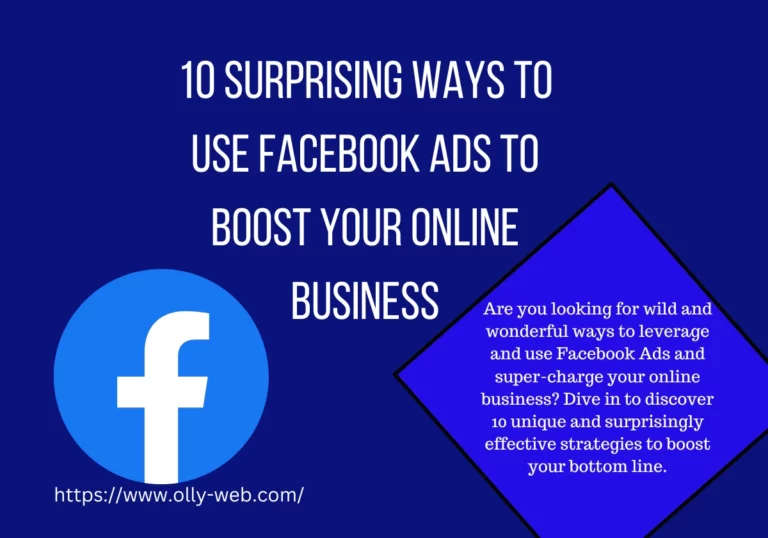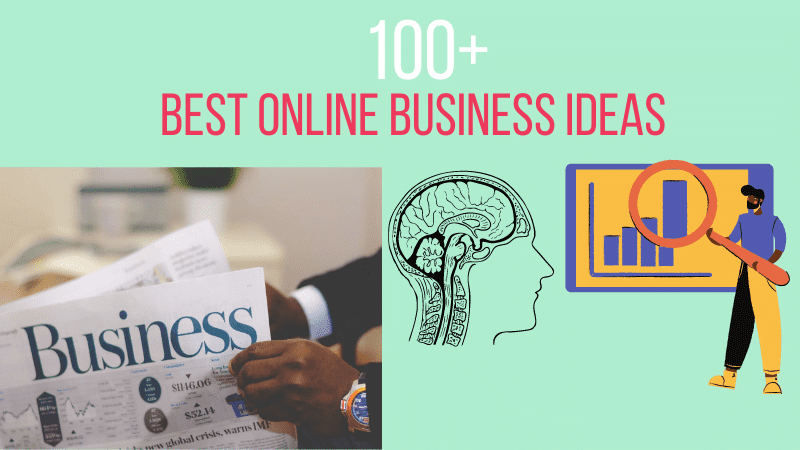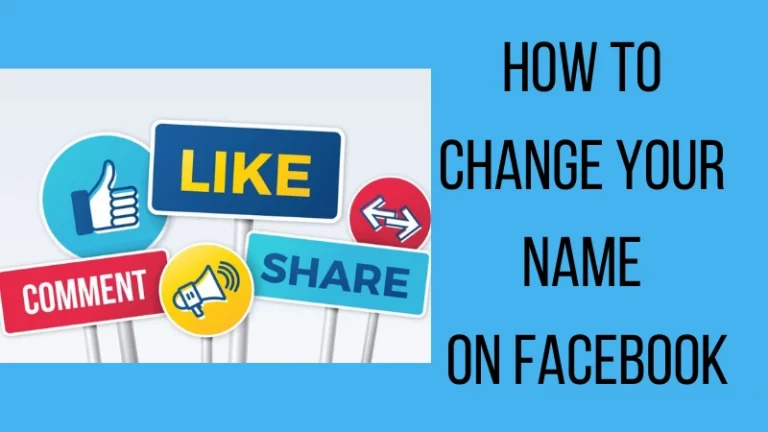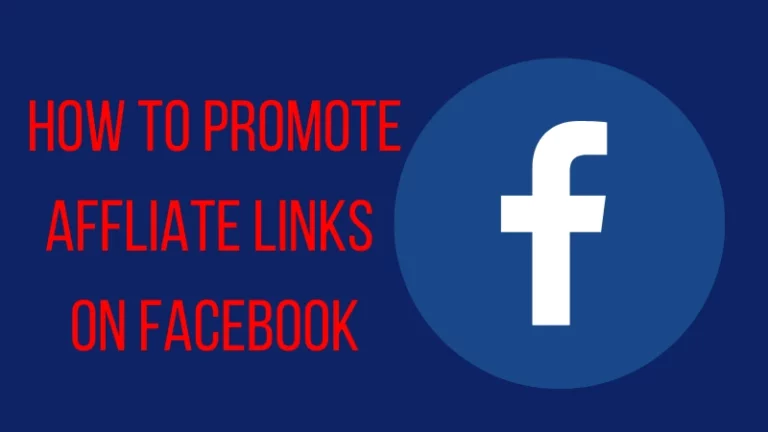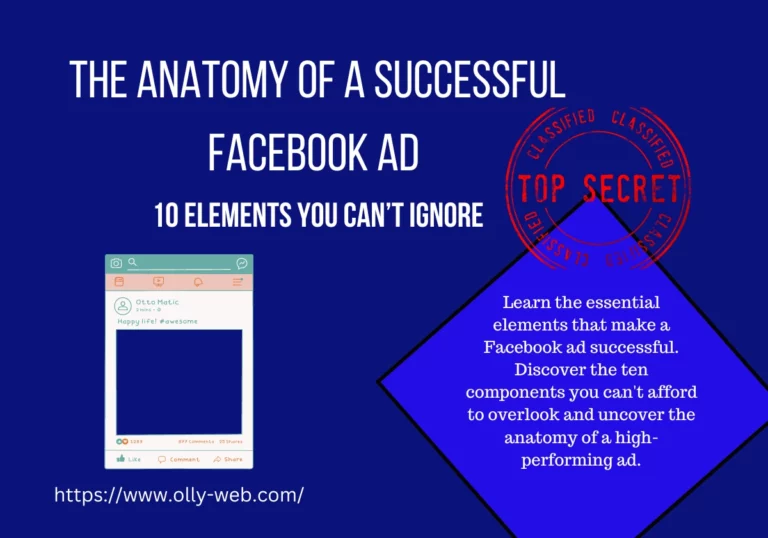How to Stop Facebook Ads from Automatically Playing
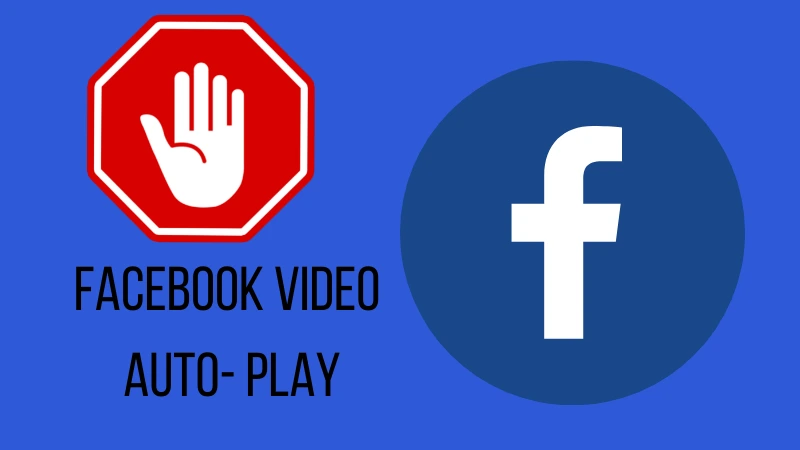
We're not anti-advertising, and we understand how critical it may be for a company's growth. We have put up a guide to show you how to Stop Facebook Ads or videos from automatically playing. However, there's a thin line between showing ads and being bothersome with commercials, and Facebook has now passed it with its auto-playing video ads. Worst of all, it isn't only limited to computer browsers. They're also available as mobile apps.
When you check in to the desktop or mobile version, certain video adverts attempting to offer a service or product will start playing almost immediately. Only a single tap on it will bring it to a halt.
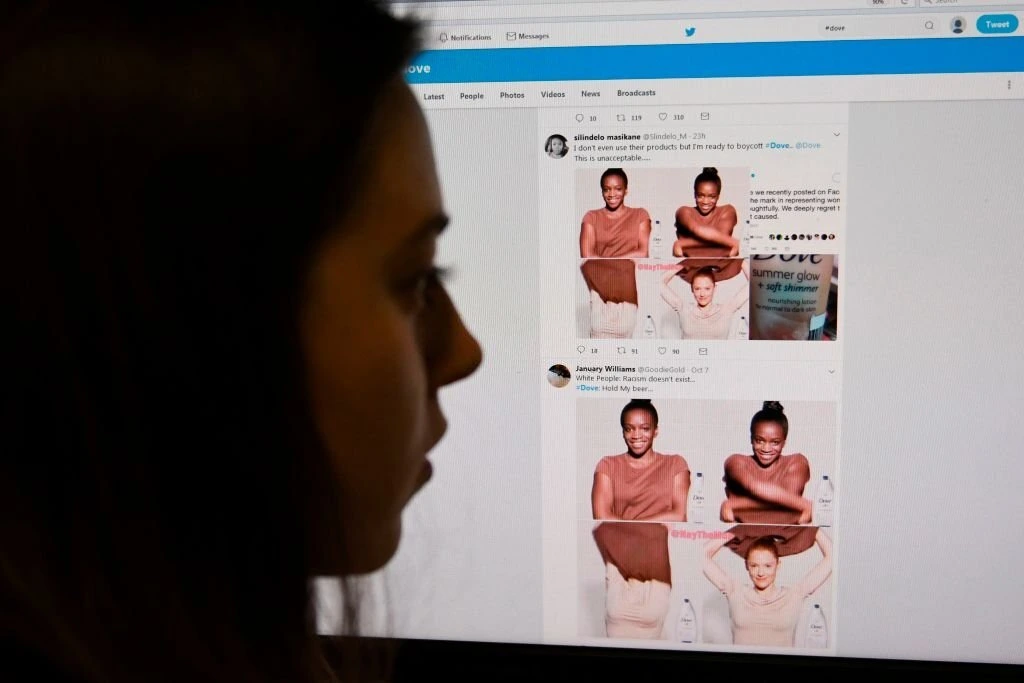
Stop Facebook Ads from Automatically Playing
Some individuals might not be experiencing this, but if you do, keep reading!
Videos that play automatically on Facebook have most likely caught you off guard. They start playing as soon as you load a page (if more deviously constructed) as soon as you start scrolling through it.
Automatic video play is a function that may sometimes be unpleasant, although useful for surfacing content relevant to your interests. Autoplay videos can also be damaging, exposing you to violent, offensive, or otherwise objectionable content that you shouldn't be forced to see by default.
Remember that you'll need to modify these settings for each device you use, as your device or phone choices do not immediately transfer to your PC.
Facebook ads and auto-playing videos can be inconvenient, especially if they consume your mobile data allowance or blast sound from your phone or computer when you least expect them. Here's how to mute and stop advertising and other videos from playing automatically on Facebook's iOS and Android apps or in a web browser.
How can you disable Facebook's video auto-play feature on iOS?
To disable the automatic playback of videos and advertisements in the iOS Facebook app:
- Launch it and tap the menu button (three horizontal lines in the right corner of the bottom toolbar).
- Scroll down to the Settings option, which is located within this menu.
- When prompted, tap this and choose Account Settings.
You can access the Videos and Photos setting from here. You can find an Auto-play option here. It's as simple as tapping here and selecting your favorite settings. If you want to save your mobile data allowance, select ‘On WiFi Connections Only' or ‘Never Auto-play Videos' if you don't want videos to play at all. The Facebook app will only play a video if you tap it with this option enabled.
How To Change Your Name On Facebook
Facebook's video auto-play feature can be turned off in the following ways for Android Users
To turn off the automatic playback of Facebook videos and advertisements in the Android app, go to the app and tap the menu button (three horizontal lines on the right side of the top toolbar). Scroll down to the App Settings option under this menu.
You can find an Autoplay setting in the ‘General' settings on Facebook. It's as simple as tapping here and selecting your favorite settings. If you want to preserve mobile data, select ‘On WiFi Connections Only' or ‘Never Autoplay Videos' if you don't want them to play at all. The Facebook app will only play a video if you tap it with this option enabled.
How to disable Facebook's video auto-play feature on a desktop computer or a web browser
The technique for disabling video auto-play on a PC or Mac, i.e., using the web browser version of Facebook, is similar to the app version.
After clicking the downward-facing arrow in the top right corner, click on' Settings.' Down the left column, you'll notice a selection of different settings. An ‘Auto-play videos' option will appear when you tap ‘Videos' at the bottom of this list.
If you turn this off, you'll have to click a video to watch it manually.
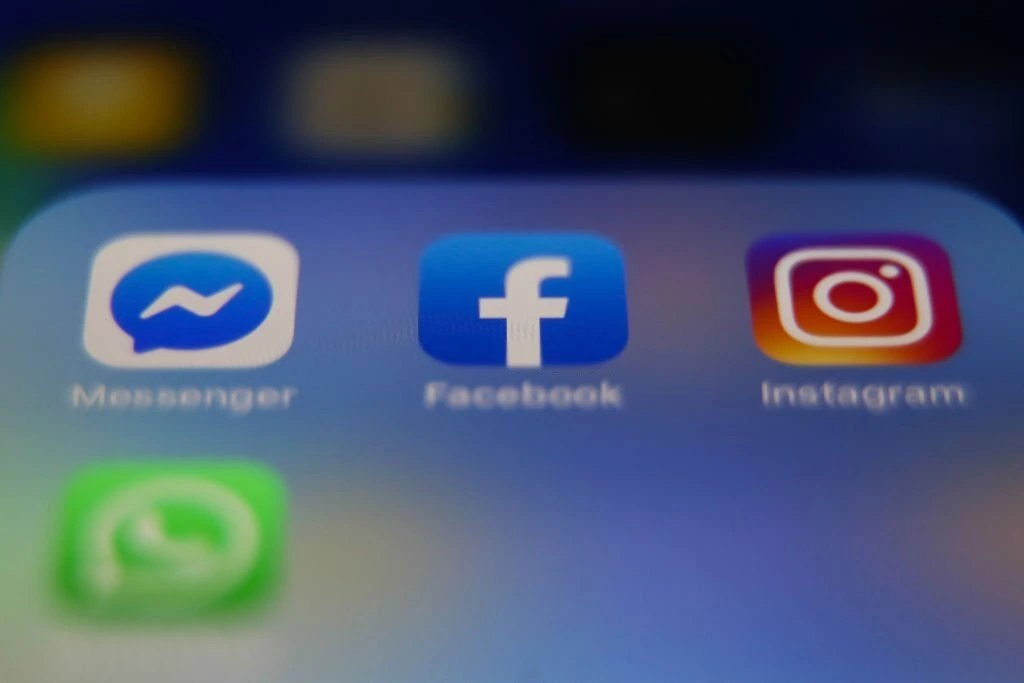
How to Turn Off Videos and Ads in the Facebook App on iOS
Tap the menu button in the Facebook app on your iPhone or iPad (three horizontal lines in the right corner of the bottom toolbar). When prompted, scroll to the bottom of the page, touch Settings, and then Account Settings.
Select Sounds from the Account Settings page. To silence those annoying Facebook commercials, uncheck the box next to ‘Videos in News Feed Start with Sound.'
How Facebook Ad Auction Works: Make Your Ads Convert Better
Android: How to Mute Videos and Ads in the Facebook App
Open the Android app and touch the menu button to silence the auto-playing Facebook videos and ads (three horizontal lines on the right side of the top toolbar). Please scroll to the bottom of this menu to find the App Settings option, and poke it.
After that, locate and disable the ‘Videos in News Feed Start with Sound' option.
You won't be able to turn off autoplay videos on Instagram, so proceed with caution. If you use Instagram on your browser, videos won't show autoplay with sound. Autoplay can be turned off on mobile devices, but it's a bit of a pain.
APPLICATIONS FOR PHONE
• Go to “Settings” > “Account” > “Cellular Data Use”
• For Android, turn on “Data Saver” and select “High-Resolution Media.” If you choose “Never,” material like videos will not be loaded ahead of time.
• Turn off “Use Less Data” on iOS.
Conclusion
Follow this simple procedure if you're having trouble turning off Facebook's auto-play feature.
• Go to the top-right drop-down menu.
• “Settings & Privacy” > “Settings” is the option to choose from.
• In the left-hand menu, look for the “Videos” section. You can disable auto-playing videos with a toggle inside that option.
You now know how to stop video advertising on websites from playing automatically. Remember that you may soon be missing out on great videos that piqued your curiosity but had a lousy thumbnail.